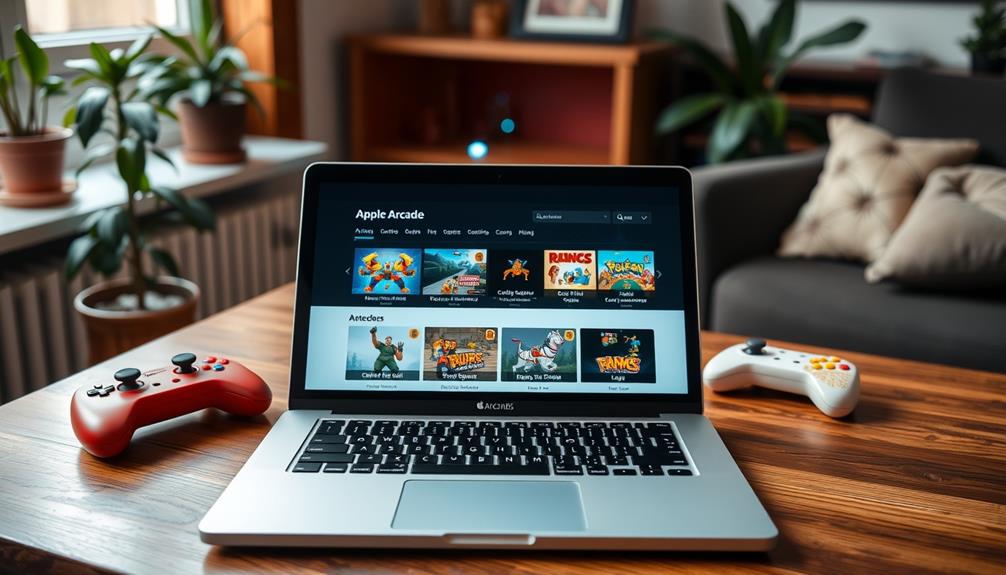Yes, you can play Apple Arcade games on your MacBook! The service offers a library of over 200 games that are compatible with macOS. To begin, ensure your Mac’s software is up to date. Simply open the App Store, go to the Arcade tab, and download your favorite titles. You can enjoy offline play, with your game progress syncing seamlessly across all your devices using the same Apple ID. Looking for tips on managing your gaming experience and more? There’s a lot to explore! If you’re a PC user, you might be wondering how to play Apple Arcade games on PC. Currently, Apple Arcade games are only available on macOS, iOS, and tvOS devices. However, there are many similar gaming platforms and services available for PC users to check out and enjoy. From subscription-based services to standalone game downloads, there are numerous options for PC gamers to discover their next favorite game. Even if you can’t access Apple Arcade games on your PC, there are still many fantastic gaming experiences waiting for you to uncover.
Key Takeaways
- Yes, Apple Arcade games can be played on a MacBook with the latest macOS installed for optimal performance.
- To access Apple Arcade, you need an Apple ID and must download games from the App Store.
- Game progress synchronizes across devices using the same Apple ID, allowing seamless gameplay on MacBook and other Apple devices.
- Offline play is available for Apple Arcade games, enabling you to enjoy gaming without an internet connection.
- Use Command-Q to quickly quit games on your MacBook, enhancing multitasking capabilities.
Downloading Apple Arcade Games
If you're looking to immerse yourself in Apple Arcade games on your MacBook, the process is straightforward. First, open the App Store app and select the "Arcade" tab from the sidebar. Here, you can browse through a vast selection of games, or you can search for specific titles if you have something in mind.
As you explore the options, you might encounter some surprising titles that could lead to funny moments during gameplay. Once you find a game that catches your interest, click the "Get" button to initiate the download.
With an Apple Arcade subscription, you get unlimited access to all available games, so feel free to explore various genres without worrying about extra costs. After your download completes, you'll find the game stored in your Applications folder. For quick access, you can also launch it via Launchpad.
The beauty of Apple Arcade is that once you download a game, it remains in your Applications folder until you decide to delete it. This means you can come back to your favorites anytime without having to redownload them.
Playing Games on Mac

Playing Apple Arcade games on your MacBook offers a fantastic experience that combines stunning graphics with engaging gameplay. This seamless integration allows you to enjoy games designed for various platforms, enhancing your gaming experience even further. If you prefer to play Apple Arcade games on PC, you’ll be happy to know that with a subscription, you can access a library of over 100 games across all your Apple devices, including your MacBook and PC. This flexibility means you can enjoy your favorite Apple Arcade games on multiple devices, whether you’re on the go or at home. The ability to play Apple Arcade games on PC opens up a whole new world of gaming possibilities, giving you even more options to access and enjoy high-quality, immersive games. Another benefit of playing Apple Arcade games on your MacBook or PC is the ability to connect with friends and play together. With multiplayer options available for many games, you can team up with friends or compete against them, adding a social element to your gaming experience. Whether you’re exploring virtual worlds together or challenging each other in fast-paced action games, playing Apple Arcade games with friends creates memorable and enjoyable moments. With the convenience and versatility of playing on different devices, you can easily join in on the fun with friends no matter where you are.
To get started, here are a few things you should know:
- Download from the App Store: Access the Arcade tab in the sidebar to browse and download your favorite games.
- Check Hardware and Software: Verify your MacBook meets the necessary specifications for peak performance.
- Launch Your Game: You can open Launchpad via the Dock or Control Strip to find your downloaded games. Alternatively, use Spotlight search (Command-Space) for quick access.
- Quitting Games: If you need to switch applications, simply press Command-Q to quit the game and return to your desktop.
Once you've downloaded games, you can enjoy them offline, enhancing your gaming experience. Your game progress is synchronized across devices using the same Apple ID, allowing you to continue playing seamlessly.
Continuing Your Game Progress

Continuing your game progress on a MacBook is a breeze, thanks to the seamless synchronization feature of Apple Arcade. To guarantee everything works smoothly, make sure you're signed into the same Apple Account on all devices where you enjoy your games.
This synchronization is similar to how optimize workflow with portable equipment and accessories can enhance productivity in music production. Once you're set up, open the App Store app on your Mac and click on the "Arcade" section in the sidebar.
Here, you'll find the "Continue Playing" section, which allows you to quickly locate your previously played games. This feature makes it easy to jump back into the action without any hassle. Just click the play button next to the game, and you'll seamlessly pick up right where you left off.
Your game progress will be fully synchronized across all devices using the same Apple ID, which guarantees a consistent gaming experience.
Whether you're at home or on the go, you can continue playing your favorite Apple Arcade titles without fear of losing any progress. With just a few clicks, your Mac becomes a powerful hub for your gaming adventures, guaranteeing that your journey never misses a beat.
Enjoy your gaming!
Quitting Apple Arcade Games
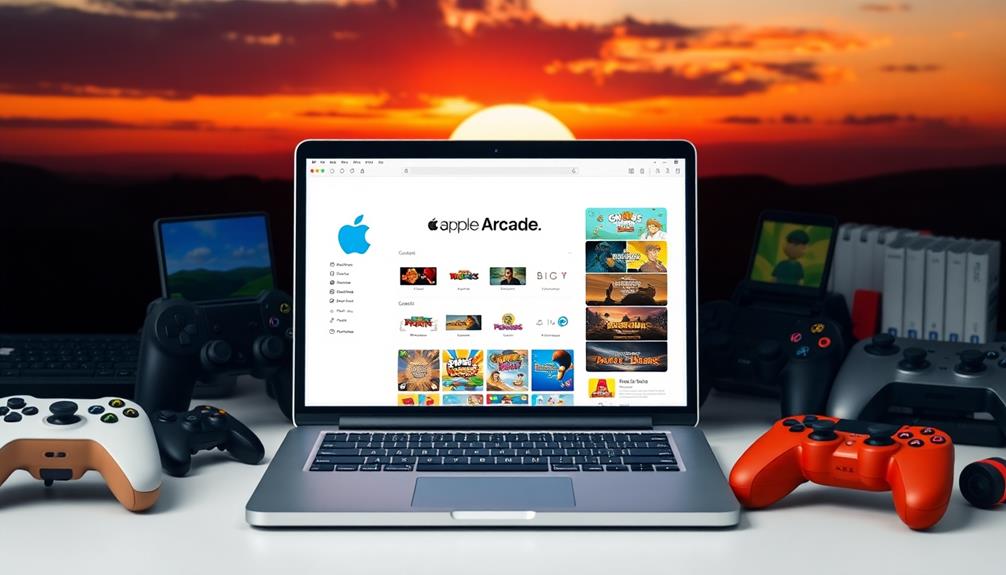
When you're ready to quit an Apple Arcade game on your MacBook, just hit Command-Q for a quick exit.
This shortcut not only saves you time but also makes multitasking a breeze as you switch between applications.
Utilizing keyboard shortcuts like this not only enhances your productivity but also aligns with a holistic SEO approach that emphasizes user experience.
You'll find that using keyboard shortcuts like this keeps your workflow smooth and efficient.
Quick Exit Method
At any moment during your gaming session on a MacBook, you can quickly exit an Apple Arcade game by pressing Command-Q. This simple command closes the game immediately, allowing you to return to your desktop or another application without fumbling through menus.
Mastering this quick exit method not only enhances your gaming experience but also complements your overall time management skills, similar to how a well-structured budget can improve financial planning.
Here are four reasons why mastering this quick exit method enhances your gaming experience:
- Efficiency: Command-Q lets you exit games rapidly, making it easier to multitask.
- Game Progress: Your progress is saved automatically via iCloud and Game Center, ensuring you can pick up right where you left off.
- Seamless Continuation: Quitting a game doesn't erase your achievements, allowing for a smooth return to your favorite titles.
- Universal Shortcut: Command-Q works across all applications, so you'll find it useful beyond just Apple Arcade.
Multitasking Benefits
Mastering the quick exit method not only enhances your gaming experience but also greatly boosts your multitasking capabilities. When you're playing an Apple Arcade game on your MacBook, pressing Command-Q lets you quit swiftly, allowing you to switch back to your desktop or other applications with ease.
This efficiency is essential for maintaining productivity, especially when juggling multiple tasks. Additionally, being mindful of your time management can be as important as selecting the right cold medications overview to guarantee effective relief during cold seasons.
By quickly quitting games, you can better manage your time, balancing work or studies alongside your gaming sessions. This immediate exit helps you stay organized, enabling you to prioritize tasks without getting sidetracked by ongoing gameplay.
Multitasking becomes second nature as you seamlessly shift between applications, keeping your workflow smooth and uninterrupted. Whether you're checking emails, working on projects, or studying, the ability to exit games swiftly promotes a more structured approach to your day.
You won't have to worry about losing focus or wasting time when you can easily quit and redirect your attention where it's needed most. Embracing this method allows you to enjoy your Apple Arcade games while maintaining productivity in all your other endeavors.
Keyboard Shortcuts Usage
Effortless navigation between games and tasks enhances your overall experience on a MacBook. When you're deep into playing an Apple Arcade game and need to switch gears, using keyboard shortcuts can make all the difference.
For instance, while you enjoy your game, the calming effects of essential oils like lavender oil can help alleviate stress, allowing for a more enjoyable gaming experience.
Here's how to quit your game efficiently:
- Press Command-Q: This is the standard shortcut to close applications on your MacBook.
- Immediate Exit: Command-Q allows you to exit the game without additional steps, saving you time.
- Return to Desktop: You'll instantly return to your desktop or other applications, facilitating multitasking.
- Seamless Switch: This method guarantees you can quickly shift between gaming and other tasks, enhancing your productivity.
Using these shortcuts not only improves your gaming experience but also maximizes game availability.
If you need more details, check out the Apple Support article for thorough instructions.
Deleting Games From Mac

Deleting games from your Mac is a straightforward process that can help free up space or tidy up your library. To start, open Launchpad from your Dock or use the Control Strip.
Once you're in Launchpad, find the game icon of the Apple Arcade title you want to remove. Click and hold the game icon until you see the icons jiggle, indicating that they can be edited. It's also a good idea to contemplate the top projectors for gaming enthusiasts, as they can greatly enhance your overall gaming experience.
Next, look for the "X" at the top-left corner of the game icon. Click the "X" to delete the game from your Mac. This action will remove the game from your Applications folder, making it easier to manage your games.
Don't worry if you decide you want to play again later; you can always download it again from the App Store.
Additionally, if you've been using Game Center, you'll still be able to track achievements even after deleting the game. This feature makes it convenient to return to your favorite titles without losing progress.
Subscription Options for Apple Arcade

If you're curious about Apple Arcade, you can start with a free 1-month trial to see if it's right for you.
This subscription service provides an excellent opportunity to explore various games without any financial commitment initially, making it a great option for gaming enthusiasts or those looking for best ways to make money online through engaging content.
After that, the subscription costs $6.99 monthly or $49.99 annually, giving you access to over 200 games on all your Apple devices.
Plus, you can easily manage your subscription through the App Store.
Free Trial Availability
Apple Arcade's enticing offer of a 1-month free trial lets you immerse yourself in an extensive library of over 200 games without spending a dime.
This free trial gives you the chance to explore various genres and find your favorites before committing to a subscription. Additionally, the platform is designed to enhance user experience through features like cookie management that allows for personalized gaming preferences.
Here are some key points about the trial and subscription options:
- Free trial: Enjoy a whole month of unlimited access to the game library.
- Family Sharing: Share your subscription with up to five family members, making it more cost-effective.
- Automatic renewal: Your subscription will renew automatically after the trial unless you cancel at least one day before the renewal date.
- Affordable subscription: After the free trial, the subscription costs only $6.99 per month or $49.99 per year.
Whether you're using a Mac or another Apple device, Apple Arcade guarantees you can easily access games anytime.
Immerse yourself in the fun with no initial cost and see if it's the right fit for your gaming needs!
Subscription Cost Details
When considering a subscription to Apple Arcade, you'll find that it offers flexible pricing options to suit your gaming needs. The subscription cost is $6.99 per month after a one-month free trial, allowing you to explore the extensive library of over 200 games, all without ads or in-app purchases. If you're a frequent gamer, you might prefer the annual subscription, which is available for $49.99, giving you savings compared to the monthly rate.
Additionally, Apple Arcade supports Family Sharing, meaning up to five family members can share a single subscription at no extra cost. Just keep in mind that the subscription automatically renews after the trial period unless you cancel at least one day before the renewal date.
Here's a quick overview of the subscription options:
| Subscription Type | Cost |
|---|---|
| Monthly Subscription | $6.99 |
| Annual Subscription | $49.99 |
| Family Sharing | Up to 5 members |
| Library of Games | Over 200 games |
| Ads/In-App Purchases | No ads, No in-app purchases |
With these options, you can choose what fits your gaming lifestyle best!
Device Compatibility for Apple Arcade

With a range of compatible devices, Apple Arcade offers an enjoyable gaming experience whether you're on a MacBook, iPhone, iPad, Apple TV, or Apple Vision Pro.
If you're considering diving into Apple Arcade on your MacBook, here are a few essential points to keep in mind:
- Latest macOS Required: Verify your MacBook runs the latest macOS to access all features, as updates can enhance performance and stability, much like how astrology claims to influence personality traits and individual experiences in gaming.
- Apple ID Needed: You'll need an Apple ID to log into the App Store and enjoy Apple Arcade.
- External Controller Support: Many games support external controllers, giving you a console-like gaming setup.
- Download and Play: Once you download and play the games, you can enjoy offline access as long as your device meets the hardware and software requirements.
The MacBook's Launchpad makes it easy to manage your downloaded Apple Arcade games, guaranteeing a user-friendly gaming experience.
With seamless gameplay across compatible devices, you can jump from your MacBook to your iPhone or iPad without losing progress, making Apple Arcade a versatile choice for gamers on the go.
Accessing Game Center Features
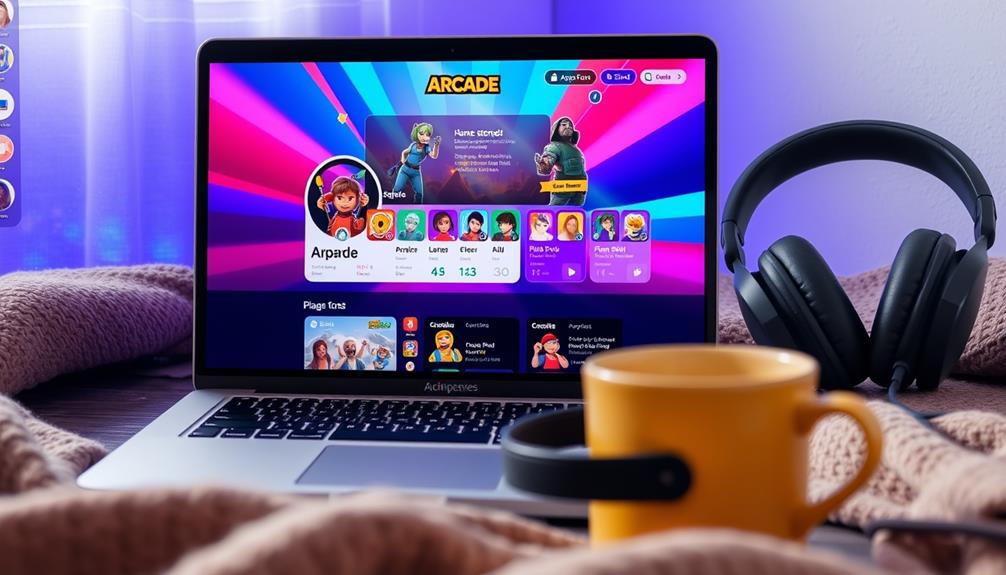
Game Center features enhance your Apple Arcade experience by connecting you with friends and tracking your achievements. With Game Center, you can easily view your gameplay progress and engage in social interaction that adds a competitive edge to your gaming sessions.
Here's a quick overview of key Game Center features:
| Feature | Description |
|---|---|
| Achievements | Track your accomplishments in Apple Arcade games. |
| Social Interaction | Connect with friends and send game invites. |
| Synchronization | Game saves sync across devices using your Apple ID. |
Customer Support for Apple Arcade

If you encounter any issues while enjoying Apple Arcade, dedicated customer support is readily available to help you out. Here are some key resources you can utilize:
- Online Support Requests: You can submit requests for assistance directly to Apple experts, ensuring prompt resolutions for your Apple Arcade-related queries.
- Troubleshooting Guides: Access detailed guides that help you tackle common issues, improving your overall gaming experience.
- Technical Help: Get specialized support for any technical difficulties you might face during game downloads or while playing.
- Apple Support Community: Engage with fellow users to share insights and solutions about Apple Arcade.
These resources empower you to resolve any concerns you may have with your Apple Arcade subscription or game downloads.
Whether you need help troubleshooting or are looking for advice from other players, Apple's customer support system is designed to assist you efficiently.
Don't hesitate to reach out for the help you need; it's all part of enhancing your gaming experience on Apple Arcade!
Frequently Asked Questions
How Do I Play Apple Arcade Games on My Laptop?
To play Apple Arcade games on your laptop, download your chosen game from the App Store's Arcade tab. Once downloaded, open Launchpad or use Spotlight to access and start playing anytime, even offline.
Can Apple Macbook Run Games?
Imagine diving into immersive worlds right from your MacBook. Yes, it can run games! With powerful graphics and a range of genres available, you'll find plenty to enjoy, whether online or offline.
What Version of Macos Does Apple Arcade Use?
Apple Arcade requires macOS Catalina (10.15) or later. You'll enjoy better performance with the latest updates, ensuring your gaming experience is smooth. Make sure your MacBook meets the hardware specifications for ideal gameplay.
Can You Play Apple Arcade on TV?
Absolutely, you can play Apple Arcade on your TV! The larger display delights, and with compatible controllers, your gaming experience improves immensely. Immerse yourself in the Arcade tab on the App Store to discover exciting titles!
Conclusion
To sum up, diving into Apple Arcade games on your MacBook is like opening a treasure chest of fun. With seamless downloading, you can jump right into your favorite titles and pick up where you left off, making every moment count. Whether you're conquering quests or racing against friends, the experience is just a click away. So grab your MacBook, release your inner gamer, and let the adventures begin—because the world of gaming is waiting for you!